If you’re anything like me, you hate waiting for things. And one of those things you hate waiting for is the cursor on a text input box to move to the start or end of the word you want to edit.
As such, you’ve probably already learnt important keyboard shortcuts such as alt + left/right to get to the start or end of each word, or even command + left/right to get to the start or end of the line.
And then, you open up Nano in a terminal.
Suddenly, all your previous keyboard shortcuts are completely different. What does [ Multiple file buffers disabled ] even mean??
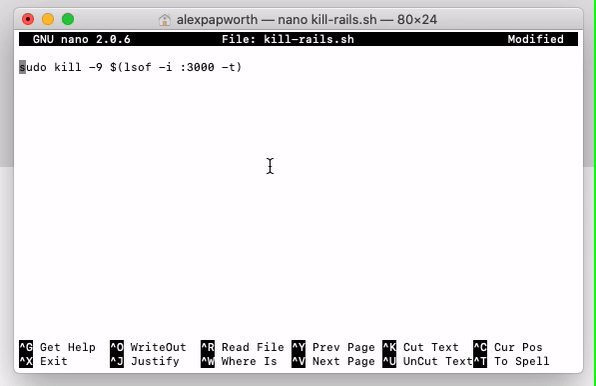
So, welcome! Here we’re going to share the knowledge, once and for all, how to jump to the start or end of the word in Nano.
Jump to End of the word
This one’s easy, once you learn it. control + space. That’s all. Try it now and see it working!
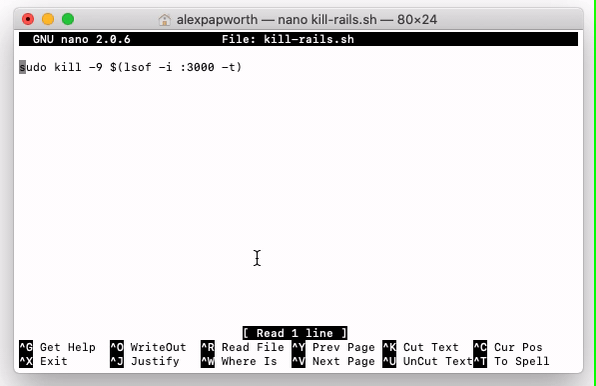
Jump to Start of the word
This one it much harder. Out of the box, alt + space is meant to work, but it doesn’t on Mac. So, you can use escape + space instead. But, you can’t repeat the action! You have to take your finger off escape and then press escape + space all over again. Otherwise you’ll add in a bunch of unnecessary spaces. Not cool!

Solution:
Here’s the real solution. Open up Preferences, and navigate to Profiles > Keyboard. Check the little box at the bottom that says Use Option as Meta key.
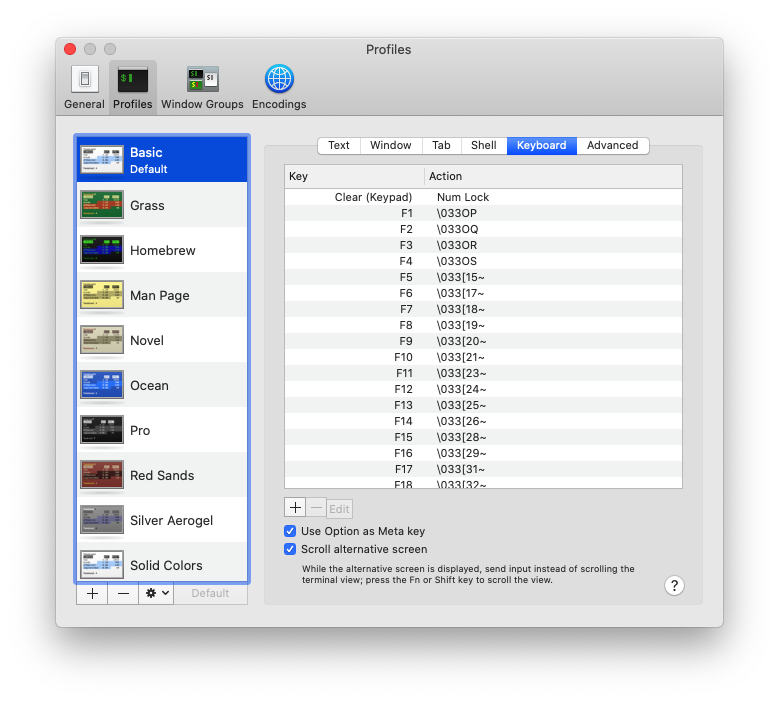
Now, you can use control + space to move forwards, and alt + space to move backwards. Finally, you can save precious seconds and avoid waiting for the cursor to slowly move over each of your long words.
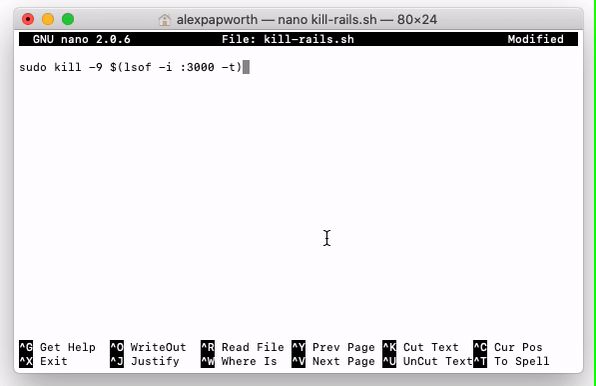
Success!